My iPhoneography Workflow
My photography workflow on the desktop is centered around Adobe Lightroom. I shoot with my Canon and GoPro camera’s, import the files to LR and start my editing and retouching process there. I insist on having all my photos–the photos I made myself that is–in one place. And that definitely includes photos made with my iPhone. It as a camera that is as good as any, and I take my iPhoneography serious.
Since the release of Lightroom CC for iPhone, my workflow for taking photos with my iPhone, I will pretty much the same. LR Mobile automatically synchronizes to LR on the desktop and helps me to keep all my photos in one place.
Setting up sync is easy: Adobe has step-by-step instructions to help you with that.
I have Sync Only Over WiFi turned on in LR Mobile. Every time my iPhone connects to a WiFi network, my photos get uploaded automatically. I don’t want to upload my photos over a 3G or 4G data connection. Photos made with an iPhone have become quite large. Uploading them over my data connection would burn through my data bundle in no time.
I use the camera inside LR Mobile as much as I can. I have it set to shooting in RAW at the highest quality. I have set it up once and then I never touch it again so I know every shot I take will be at the highest quality available.
Once you’ve got sync and the picture quality setup, just hit the little camera icon LR Mobile’s home screen and fire away. Oh btw, soon enough you will realize the power of LR Mobile’s camera. But I’m not getting into details there.
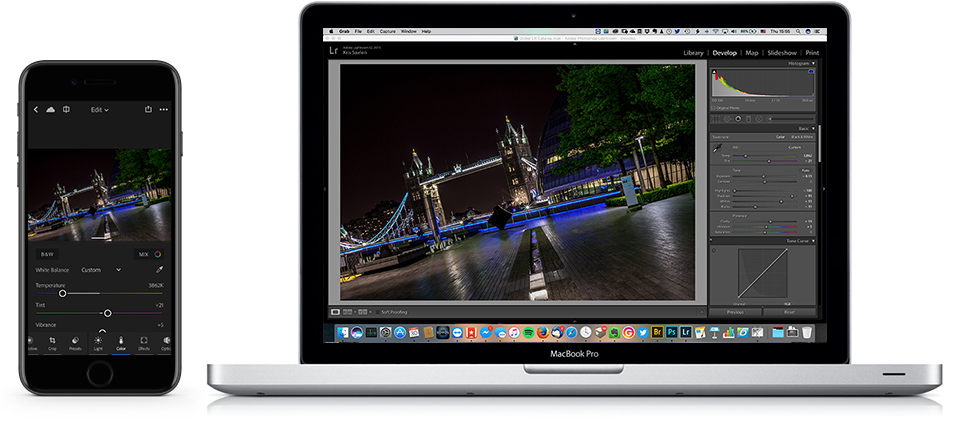 I often edit the photos I make with my iPhone in Lightroom CC, export to my iPhone’s camera roll and publish to social media. Lightroom ‘s controls for editing are very similar to Lightroom Classic on the desktop as you can see from the illustration above. And that is a big plus for me: I know the LR tools quite good, so editing on Lightroom CC is easy. Also, I can start to edit on my iPhone and continue on my laptop without loosing any work or time because your edits are synced in both directions as you make them.
I often edit the photos I make with my iPhone in Lightroom CC, export to my iPhone’s camera roll and publish to social media. Lightroom ‘s controls for editing are very similar to Lightroom Classic on the desktop as you can see from the illustration above. And that is a big plus for me: I know the LR tools quite good, so editing on Lightroom CC is easy. Also, I can start to edit on my iPhone and continue on my laptop without loosing any work or time because your edits are synced in both directions as you make them.
I just love the seamless interaction between Lightroom CC on my phone and on the desktop version.
I still use Hipstamatic quite often too to make photos with my iPhone. I like their endless possibilities to style a photo right in the app. So, what about those photos? And what about the photos you shoot with any other apps? Should you just leave them on your phone or should you transfer them to your archive with the rest of your photos? As far as I am concerned, the answer is quite clearly to archive them like you would with all your other photos!
I used to synchronize the photos from my iPhone’s camera roll to my Dropbox on my phone and then pick them up on my desktop and import them in Lightroom. It works perfect that way. I still have that workflow in place as a backup btw.
But Lightroom CC has made it a little easier. Right inLightroom CC’s home screen, at the bottom, there’s a Camera Roll button that will let you import your photos from your camera roll to Lightroom CC.
Save
Save
Save
[…] photos from my Powershot G7X mkII to my iPhone. My workflow is build around Adobe Lightroom. I even import my iPhone photos to Lightroom as you know. My intention was to use Canon’s app to transfer photos to my iPhone, import them […]